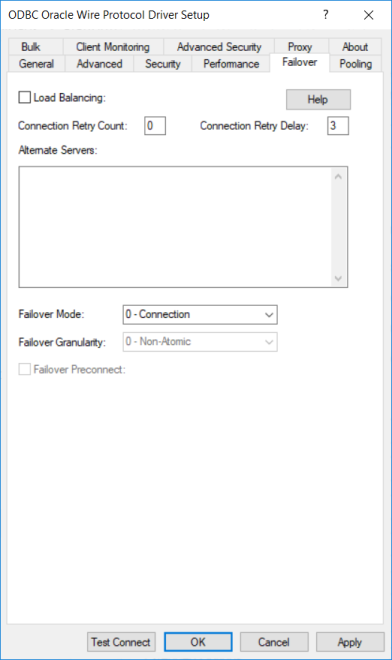
|
Connection Options: Failover
|
Description
|
|
Determines whether the driver uses client load balancing in its attempts to connect to the database servers (primary and alternate).
If enabled, the driver uses client load balancing and attempts to connect to the database servers (primary and alternate servers) in random order.
If disabled, the driver does not use client load balancing and connects to each server based on their sequential order (primary server first, then, alternate servers in the order they are specified).
Default: Disabled
|
|
|
The number of times the driver retries connection attempts to the primary database server, and if specified, alternate servers until a successful connection is established.
Default: 0
|
|
|
Specifies the number of seconds the driver waits between connection retry attempts when Connection Retry Count is set to a positive integer.
If set to 0, there is no delay between retries.
If set to x, the driver waits the specified number of seconds between connection retry attempts.
Default: 3
|
|
|
A list of alternate database servers to which the driver tries to connect if the primary database server is unavailable. Specifying a value for this option enables connection failover for the driver. The value you specify must be in the form of a string that defines the physical location of each alternate server. All of the other required connection information for each alternate server is the same as what is defined for the primary server connection. For additional information, see "Alternate Servers".
Default: None
|
|
|
Specifies the type of failover method the driver uses.
If set to 0 - Connection, the driver provides failover protection for new connections only.
If set to 1 - Extended Connection, the driver provides failover protection for new and lost connections, but not any work in progress.
If set to 2 - Select, the driver provides failover protection for new and lost connections. In addition, it preserves the state of work performed by the last Select statement executed.
|
|
|
Determines whether the driver fails the entire failover process or continues with the process if errors occur while trying to reestablish a lost connection.
If set to 0 - Non-Atomic, the driver continues with the failover process and posts any errors on the statement on which they occur.
If set to 1 - Atomic the driver fails the entire failover process if an error is generated as the result of anything other than executing and repositioning a Select statement. If an error is generated as a result of repositioning a result set to the last row position, the driver continues with the failover process, but generates a warning that the Select statement must be reissued.
If set to 2 - Atomic Including Repositioning, the driver fails the entire failover process if any error is generated as the result of restoring the state of the connection or the state of work in progress.
If set to 3 - Disable Integrity Check, the driver does not verify that the rows that were restored during the failover process match the original rows. This value applies only when Failover Mode is set to 2 - Select.
Default: 0 - Non-Atomic
|
|
|
Specifies whether the driver tries to connect to the primary and an alternate server at the same time.
If disabled, the driver tries to connect to an alternate server only when failover is caused by an unsuccessful connection attempt or a lost connection.
If enabled, the driver tries to connect to the primary and an alternate server at the same time. This can be useful if your application is time-sensitive and cannot absorb the wait for the failover connection to succeed.
Default: Disabled
|