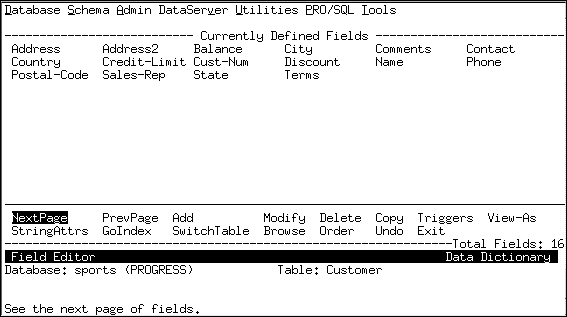
|
Option
|
Description
|
|
NextPage
|
Displays the next page of fields.
|
|
PrevPage
|
Displays the previous page of fields.
|
|
Add
|
Adds a new field.
|
|
Modify
|
Updates field attributes.
Note: You can modify the Data Type field only if the field is an integer and you want to change it to INT64. For all other data types, the field is read-only. For more information, see Changing a field data type from integer to INT64.
|
|
Delete
|
Deletes a field.
|
|
Copy
|
Copies fields from table definitions.
|
|
Triggers
|
Defines or modifies triggers.
|
|
View-As
|
Defines the View-As phrase for field widget type.
|
|
StringAttrs
|
Defines or modifies string attributes.
|
|
GoIndex
|
Opens the Index Editor.
|
|
SwitchTable
|
Switches to a different table.
|
|
Browse
|
Displays the field attributes.
|
|
Order
|
Toggles between displaying fields in alphabetical order or in the order defined by the values in their _Order fields. The Field Editor displays a message at the bottom of the window indicating how the fields are currently ordered.
|
|
Undo
|
Undoes any changes you made to the field attributes for this Field Editor session.
|
|
Exit
|
Saves your changes, exits the Field Editor, and returns to the Data Dictionary Main Menu.
|