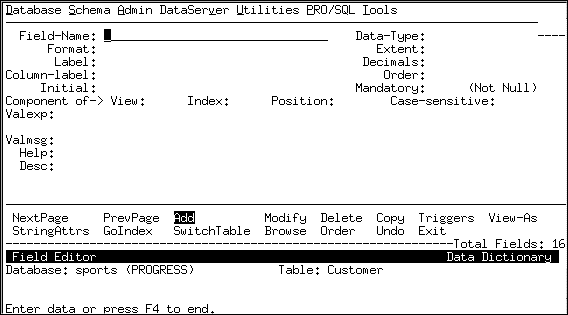
|
Symbol
|
Description
|
|
x
|
Represents any character.
|
|
n
|
Represents a digit or a letter. A space is not allowed.
|
|
a
|
Represents a letter. A space is not allowed.
|
|
!
|
Represents a letter that is converted to uppercase during input. A space is not allowed.
|
|
9
|
Represents a digit. A space is not allowed.
|
|
(n)
|
A number that indicates how many times to repeat the previous format character. For example, !(5) is the same as !!!!! and represents 5 characters that are to be converted to uppercase when entered.
|
|
fillchar
|
Represents any character or characters you want to fill a display. For example, if you display the value abc with a format of x(3)***, the displayed value is abc***. To use X, N, A, !, and 9 as fill characters, you must precede the character with a tilde (~). To use a left parenthesis ( ( ) as a fill character after a non-fill character, you must precede it with a tilde (~). See OpenEdge Getting Started: ABL Essentials for more information about fill characters.
|
|
Format
|
Value in field
|
Display
|
|
xxxxxxxx
|
These are characters
|
These ar
|
|
x(9)
|
These are characters
|
These are
|
|
x(20)
|
These are characters
|
These are characters
|
|
xxx
|
These are characters
|
The
|
|
AAA–9999
|
abc1234
|
abc–1234
|
|
(999) 999–9999
|
6172754500
|
(617) 275-4500
|
|
!!
|
ma
|
MA
|
|
Character
|
Description
|
|
( )
|
The Data Dictionary displays parentheses if the number is negative. If you use one parenthesis (left or right), you must use the other.
|
|
string1
|
A string made up of any characters except plus (+), minus (-), greater than (>), less than (<), comma (,), digits (0–9), letter z (z or Z), asterisk (*), or period (.).
|
|
+
|
The Data Dictionary replaces this character with a plus sign if the number is positive, and a negative sign if the number is negative. You can also use only one plus or minus sign or CR, DR, or DB, or one set of parentheses in a numeric data format. The position of the plus sign in the number format can also hold a digit if the number is positive.
|
|
–
|
When you use this character to the left of the decimal point, the Data Dictionary replaces this character with a minus sign if the number is negative and a space or null if the number is positive. When you use this character to the right of the decimal point, the Data Dictionary replaces this character with a minus sign if the number is negative and a space if the number is positive.
|
|
>
|
The Data Dictionary replaces this character with a digit if that digit is not a leading zero. If the digit is a leading zero, the Data Dictionary replaces this character with a null and moves characters to the left one space to the right, if you are using top labels. If you are using side labels, the Data Dictionary left-justifies the characters.
|
|
,
|
The Data Dictionary displays this character as a comma unless it is preceded by a > or Z. If the comma is preceded by a > and the > is replaced by a leading zero, the Data Dictionary replaces the comma with a null. If the comma is preceded by a Z and the Z is replaced by a space, the Data Dictionary replaces the comma with a space.
|
|
9
|
The Data Dictionary replaces this character with a digit, including cases where the digit is a leading zero.
|
|
Z
|
The Data Dictionary replaces this character with a digit. If the digit is a leading zero, Z suppresses that digit and puts a space in its place.
|
|
*
|
The Data Dictionary replaces this character with a digit. If the digit is a leading zero, the Data Dictionary replaces that zero with an asterisk (*).
|
|
.
|
This character represents a decimal point and is displayed as a period (.).
|
|
<
|
The Data Dictionary uses this character in conjunction with > to implement floating-decimal format. The < character (up to 10) must appear to the right of the decimal and be balanced by an equal or greater number of > characters left of the decimal. The Data Dictionary displays a digit in a position formatted with < when the corresponding > is a leading zero (and the stored value has the required precision).
|
|
DR, CR, DB
|
The Data Dictionary displays these characters if the number is negative. If the number is positive, the Data Dictionary displays spaces in place of these characters. The Data Dictionary does not treat these characters as sign indicators when you specify string2; the Data Dictionary considers them part of string2.
|
|
string2
|
A string made up of any characters except plus (+), minus (-), greater than (>), comma (,), any digit (0–9), letter z (z or Z), or asterisk (*).
|
|
Format
|
Value in field
|
Display
|
|
9999
|
123
|
0123
|
|
9,999
|
1234
|
1,234
|
|
$zzz9
|
123
|
$123
|
|
$>>>9
|
123
|
$123
Note: This display value is right-justified if it has a column label, and left-justified if it has a side label.
|
|
$–>,>>9.99
|
1234
|
$1,234.00
|
|
$>,>>9.99
|
1234
|
$1,234.00
|
|
#–zzz9.999
|
–12.34
|
#–12.340
|
|
Tot=>>9Units
|
12
|
Tot=12Units
|
|
$>,>>9.99
|
–12.34
|
?????????
Note: There is a negative sign in the value –12.34, but the display format of $>,>>9.99 does not accommodate that sign.
|
|
$>,>>9.99
|
1234567
|
?????????
Note: The value 1234567 is too large to fit in the display format of $>,>>9.99
|
|
>>,>99.99<<<
|
12,345.6789
|
|
|
>>,>99.99<<<
|
1,234.5678
|
1,234.568 3
|
|
>>,>99.99<<<
|
123.45
|
123.454
|
|
>>,>99.99<<<
|
12.45678
|
12.456785
|
|
Format
|
Value in field
|
Display
|
|
99/99/99
|
8/10/2001
|
08/10/01
|
|
99/99/9999
|
08/10/2090
|
08/10/2090
|
|
99-99-99
|
08/10/1993
|
08-10-93
|
|
99-99-99
|
08/10/2090
|
????????
Note: The value 8/10/2090 is too large to fit into the display format. If a field's value does not fit in the display format, then the Data Dictionary displays each integer as a ?.
|
|
999999
|
08/10/1997
|
081097
|
|
999999
|
08/10/01
|
081001
|
|
99999999
|
08/10/2001
|
08102001
|
|
Format
|
Value in field
|
Display
|
|
99/99/99 HH:MM:SS.SSS
|
8/10/01/11:09.32.213
|
08/10/01/11:09.32.213
|
|
Format
|
Value in field
|
Display
|
|
99/99/9999HH:MM:SS.SSS+HH:MM
|
8/10/2003/11:09.32.213+02:00
|
Same as value in field
|
|
Format
|
True
|
False
|
|
yes/no
|
yes
|
no
|
|
Yes/No
|
Yes
|
No
|
|
true/false
|
true
|
false
|
|
shipped/waiting
|
shipped
|
waiting
|
|
Format
|
Label you define
|
Label displayed
|
|
Name
|
?
|
Name
|
|
Curr-bal
|
Unpaid Bal
|
Unpaid Bal
|
|
Sales-rep
|
space
|
–
|
|
Data type
|
Initial value
|
|
BLOB
|
Unknown value (?)
|
|
Character
|
Null string (displays spaces)
|
|
CLOB
|
Unknown value (?)
|
|
DATETIME
|
?
|
|
DATETIME-TZ
|
?
|
|
Integer
|
0
|
|
INT64
|
0
|
|
Decimal
|
0
|
|
Logical
|
no (false)
|
|
Date
|
Unknown value (?) (displays spaces)
|
|
Raw
|
Null string (displays spaces)
|
|
RECID
|
Unknown value (?) (displays spaces)
|
|
Data type
|
Description
|
|
BLOB1
|
Binary Large Object. A collection of binary data stored as a single unit in a database management system. BLOBs are mainly used to store large objects such as image, sound or video files. BLOBs are a column value in a record. The BLOB column is occupied by a locator that points to a separate assigned area in the database where the BLOB resides.
|
|
Character
|
Contains data of any kind. Character data can include uppercase and lowercase characters and can consist of alphabetic characters, digits, and the characters $, &, #, %, –, and _. Although the Data Dictionary allows character field display formats of up to 255 characters, restrict the format length of a character field to the input/output line width of your terminal (typically 80 characters) by specifying the appropriate length in the Format field.
|
|
CLOB2
|
Character Large Object. Similar to a BLOB, the CLOB differs in that it consists solely of character data. There are two types of CLOBS. A DBCODE PAGE CLOB has all of its records in the dbcodepage and uses the dbcollation for comparisons.
|
|
Date
|
Contains dates from 1/1/32768 B.C. to 12/31/32767 A.D., inclusive. You can specify dates in this century with a two-digit year, such as 8/9/03, or a four-digit year, 8/9/2003. Dates in other centuries require a four-digit year. If you enter dates without the year, the Data Dictionary assumes the current year. If you supply spaces as the value of a date field, the Data Dictionary stores that field as an Unknown value (?) and displays it as spaces.
|
|
DATETIME
|
Maps to SQL "timestamp" data type. Stores date values as year, month, and day. Stores time values as hours, minutes, seconds and milliseconds. DATETIME value limits for dates are 1/1/32768 B.C. to 12/31/32767 A.D. DATETIME value limits for time are 00:00:00.000 to 23:59:59.999.
|
|
DATETIME-TZ
|
Maps to SQL "timestamp with time zone" data type. Stores date and time values as offset from the Coordinated Universal Time.
|
|
Integer
|
Contains only whole numbers. They can be positive or negative, from –2,147,483,648 through 2,147,483,647, inclusive. If you enter spaces as the value of an integer field, the Data Dictionary stores the value of that field as 0. The default initial value for the field is 0.
|
|
INT64
|
Contains only whole numbers. They can be positive or negative, from -9,223,372,036,854,775,808 through 9,223,372,036,854,775,807, inclusive. If you enter spaces as the value of an INT64 field, the OpenEdge RDBMS stores the value of that field as 0. The default initial value for the field is 0.
|
|
Decimal
|
Contains decimal numbers up to 50 digits. You can use up to 10 digits to the right of the decimal point. If you enter spaces as the value of a Decimal field, the Data Dictionary stores the value of that field as 0. When you choose decimal as the data type, the Data Dictionary enables the Decimal field. You specify the number of decimal places in the Decimal field.
|
|
Logical
|
Contains logical values such as yes/no or true/false.
|
|
Raw
|
Contains the value of a field from a non-OpenEdge database that has a data type with no equivalent in the OpenEdge development environment. When you want to work with Raw data, you generally work with the data at the byte level. A Raw value cannot be displayed.
|
|
Recid
|
Contains the record ID.
|
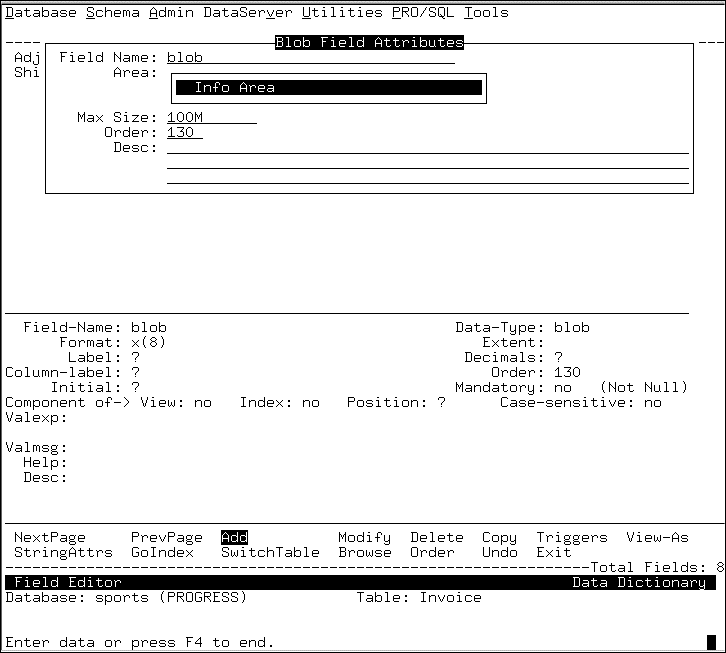
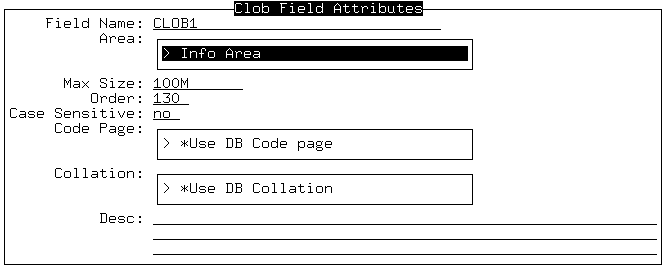
|
Customer number must be greater than zero.
|
|
Enter standard state abbreviation.
|