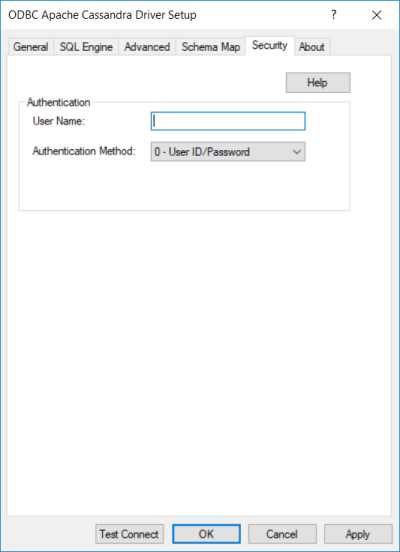
|
Connection Options: Advanced
|
Description
|
|
The default user ID that is used to connect to your database.
Default: None
|
|
|
Specifies the method the driver uses to authenticate the user to the server when a connection is established. If the specified authentication method is not supported by the database server, the connection fails and the driver generates an error.
If set to -1 - No Authentication, the driver sends the user ID and password in clear text to the server for authentication.
If set to 0 - User ID/Password, the driver sends the user ID in clear text and an encrypted password to the server for authentication.
Default: 0 - User ID/Password
|