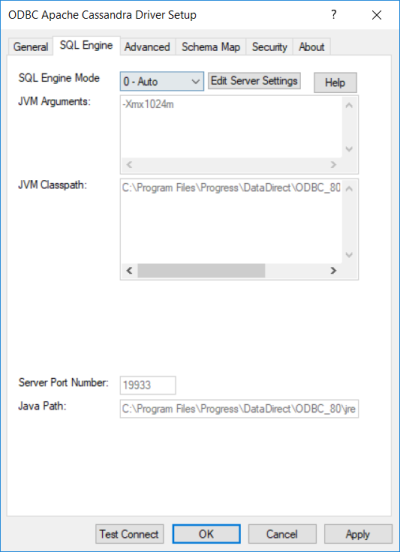
|
Connection Options: SQL Engine
|
Default
|
|
If set to 0 - Auto, the SQL engine attempts to run in server mode first; however, if server mode is unavailable, it runs in direct mode.
If set to 1 - Server, the SQL engine runs in server mode. The SQL engine operates in a separate process from the driver within its own JVM. If the SQL engine is unavailable, the connection will fail.
If set to 2 - Direct, the SQL engine runs in direct mode. The driver and its SQL engine run in a single process within the same JVM.
Important: When the SQL engine is configured to run in server mode (0-Auto | 1-Server), you must start the SQL Engine service before using the driver (see "Starting the SQL Engine Server" for more information). Multiple drivers on different clients can use the same service.
Important: Changes you make to the server mode configuration affect all DSNs sharing the service.
Default: 0 - Auto
|
|
|
A string that contains the arguments that are passed to the JVM that the driver is starting. The location of the JVM must be specified on the driver library path. Values that include special characters or spaces must be enclosed in curly braces { } when used in a connection string.
Default:
For the 32-bit driver when the SQL Engine Mode is set to 2 - Direct: -Xmx256m
For all other configurations: -Xmx1024m
|
|
|
Specifies the CLASSPATH for the Java Virtual Machine (JVM) used by the driver. The CLASSPATH is the search string the JVM uses to locate the Java jar files the driver needs.
Separate multiple jar files by a semi-colon on Windows platforms and by a colon on all other platforms. CLASSPATH values with multiple jar files must be enclosed in curly braces { } when used in a connection string.
Note: If no value is specified, the driver automatically detects the CLASSPATHs for all ODBC drivers installed on your machine.
Default: Empty String
|
|
Configuration Options: SQL Engine Service
|
Description
|
|
Specifies a valid port on which the SQL engine listens for requests from the driver.
Default:
For the 32-bit driver: 19934
For the 64-bit driver: 19933
|
|
|
Specifies fully qualified path to the JVM executable that you want to use to run the SQL Engine Server. The path must not contain double quotation marks.
Default: The fully qualified path to the Java SE 6 or higher JVM executable (java.exe)
|