|
Global Toolbox location
|
Specifies the path of the toolbox.xml file that determines the content of the Toolbox shared by projects that use the global Toolbox option. (You set this option on the Progress OpenEdge properties page.)
|
|
Show SmartTags
|
Enables or disables the use of SmartTag design aids for setting frequently used control properties of various controls. If this option is enabled, controls with SmartTags have a small right-arrow button at the top right corner when selected, as in the example shown. Clicking this button opens the SmartTag tool.
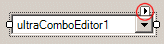
|
|
Generate event handler on double-click
|
Enables or disables the automatic generation of an event subscription and event-handler method when a control on the Design Canvas or an event in the Properties view is double-clicked.
|
|
Remove event handlers when no longer needed
|
Enables or disables the automatic deletion of event-handler methods when the corresponding event subscription is deleted.
|
|
Toolbox docking position
|
Specifies whether the Toolbox is docked to the right, left, top, or bottom edge of the Visual Designer editing window.
|
|
Snap lines or Grid
|
Specifies whether controls, when placed or moved on the Design Canvas, are aligned relative to other controls or to the design grid. The Grid setting takes effect only if the Snap to grid option is enabled.
|
|
Height and Width
|
Specify, in pixels, the vertical and horizontal intervals of the design grid.
|
|
Show grid
|
Enables or disables the visible display of the grid on forms on the Design Canvas.
|
|
Snap to grid
|
Enables or disables automatic alignment to the design grid when controls are placed or moved on the Design Canvas.
|
|
Undo history size
|
Specifies the number of actions that the Visual Designer can undo or redo.
|
|
Add untranslatable attribute to all Visual Designer- generated strings
|
Enables or disables the inclusion of the U (untranslatable) attribute for character strings that the Visual Designer inserts in ABL code. If present, this attribute prevents the string from being processed by the OpenEdge Translation Manager.
|