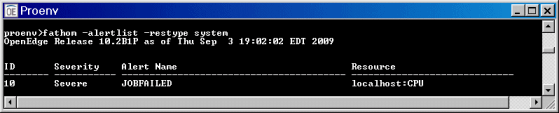|
Option syntax
|
Purpose
|
How to use
|
|
-alert
|
To view a list of all instances of a particular alert
|
Provide the name of the alert you want to see.
|
|
-resource
|
To view a list of alerts for a particular resource
|
Provide the name of the resource whose alerts you want to see listed.
|
|
-AdminServer
|
To view alerts associated with a specific AdminServer
|
Provide the name of the AdminServer whose alerts you want to see listed.
|
|
-restype
|
To view a list of alerts for a particular resource type
|
Provide the resource type whose alerts you want to see listed. The resource type is limited to one of the following: database, file, network, system, or openedge.
|
|
-severity
|
To view a list of alerts of a particular severity
|
Provide the severity level of alerts you want to see listed: severe, error, warning, or informational.
|
|
fathom -httpport 8080 -alertlist [group selection option] [keyword value]
|