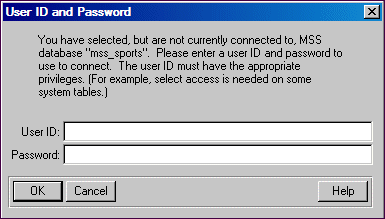|
Utility
|
Description
|
|
Create DataServer Schema...
|
Creates a schema image in the schema holder for the MS SQL Server database
|
|
Update/Add Table Definitions...
|
Updates the schema holder to reflect any changes that you make to data definitions
|
|
Verify Table Definition...
|
Makes sure that the data definitions in the schema holder match your data source data definitions
|
|
Edit Connection Information...
|
Changes connection information or the logical database name for a MS SQL Server database
|
|
Change DataServer Schema Code Page...
|
Changes the code page in the schema holder associated with the MS SQL Server database
|
|
Server Attributes
|
Provides an interface to create, view, and maintain server attributes, and define constraint definitions in your OpenEdge database that can be migrated to the server. Constraint definitions are applied to the columns and indexes of the foreign database during migration and become metadata in your OpenEdge schema holder
|
|
Delete DataServer Schema...
|
Deletes a schema image from the schema holder
|
|
Schema Migration Tools
|
Accesses utilities for migrating an OpenEdge database to a MS SQL Server database, for incrementally migrating a schema to MS SQL Server, and adjusting the schema image
|