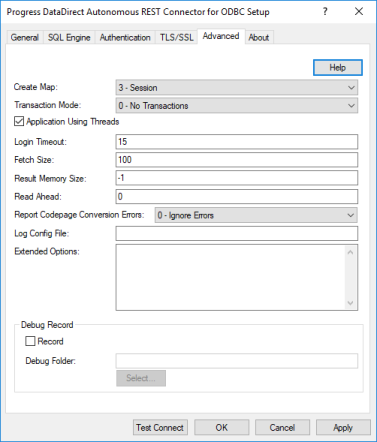
|
Connection Options: Advanced
|
Description
|
|
Determines whether the driver creates the internal files required for a relational map of the native data when establishing a connection.
If set to 0 - No, the driver uses the current REST file, internal files, and relational map in the location specified by the Schema Map option. If one does not exist, the connection fails.
If set to 1 - ForceNew, the driver deletes the current REST file, internal configuration files, and relational map in the location specified by the Schema Map option and creates a new set at the same location.
If set to 2 - NotExist, the driver uses the current REST file, internal files, and relational map in the location specified by the Schema Map option. If the files do not exist, the driver creates them.
If set 3 - Session, the driver uses memory to store the internal configuration information and relational map of native data. A REST file is not created when this value is specified. After the session, the view is discarded.
Default: 3 - Session
|
|
|
Specifies how the driver handles manual transactions.
If set to 1 - Ignore, the data source does not support transactions and the driver always operates in auto-commit mode. Calls to set the driver to manual commit mode and to commit transactions are ignored. Calls to rollback a transaction cause the driver to return an error indicating that no transaction is started. Metadata indicates that the driver supports transactions and the ReadUncommitted transaction isolation level.
If set to 0 - No Transactions, the data source and the driver do not support transactions. Metadata indicates that the driver does not support transactions.
Default: 0 - No Transactions
|
|
|
Determines whether the driver works with applications using multiple ODBC threads.
If set to enabled, the driver works with single-threaded and multi-threaded applications.
If set to disabled, the driver does not work with multi-threaded applications. If using the driver with single-threaded applications, this value avoids additional processing required for ODBC thread-safety standards.
Default: Enabled
|
|
|
The number of seconds the driver waits for a connection to be established before returning control to the application and generating a timeout error.
If set to -1, the connection request does not time out. The driver silently ignores the SQL_ATTR_LOGIN_TIMEOUT attribute.
If set to 0, the connection request does not time out, but the driver responds to the SQL_ATTR_LOGIN_TIMEOUT attribute.
If set to x, the connection request times out after the specified number of seconds unless the application overrides this setting with the SQL_ATTR_LOGIN_TIMEOUT attribute.
Default: 15
|
|
|
Specifies the maximum number of rows that the driver processes before returning data to the application when executing a Select. This value provides a suggestion to the driver as to the number of rows it should internally process before returning control to the application. The driver may fetch fewer rows to conserve memory when processing exceptionally wide rows.
If set to 0, the driver fetches and processes all of the rows of the result before returning control to the application.
If set to x, the driver fetches and processes the specified number of rows before returning data to the application.
Default: 100 (rows)
|
|
|
Specifies the maximum size, in megabytes, of an intermediate result set that the driver holds in memory. When this threshold is reached, the driver writes a portion of the result set to disk in temporary files.
If set to -1, the maximum size of an intermediate result set that the driver holds in memory is determined by a percentage of the max Java heap size. When this threshold is reached, the driver writes a portion of the result set to disk.
If set to 0, the SQL Engine holds intermediate results in memory regardless of size. Setting Result Memory Size to 0 can increase performance for any result set that can easily fit within the JVM's free heap space, but can decrease performance for any result set that can barely fit within the JVM's free heap space.
If set to x, the SQL Engine holds intermediate results in memory that are no larger than the size specified. When this threshold is reached, the driver writes a portion of the result set to disk.
Default: -1
|
|
|
Specifies the maximum number of fetch requests the driver issues in parallel. By default, the driver queues the next page when processing the current page. This option allows you to fetch multiple requests simultaneously, thereby improving throughput and performance.
If set to 0, the driver queues the next page while processing the current page.
If set to x, the driver executes fetch requests as they are issued until the number of active parallel-requests equals the specified value. When that threshold is met, the driver waits until a the results of a request are processed before requesting the next page of data.
Caution: Due to potential impacts to other users on the network and REST service, we strongly recommend specifying only smaller values for this option. For example, in fully optimized environments, which include exceptionally fast connections and low latency, we recommend a setting of no higher than 10. For typical environments, this value should be considerably lower.
Default: 0
|
|
|
Specifies how the driver handles code page conversion errors that occur when a character cannot be converted from one character set to another.
If set to 0 - Ignore Errors, the driver substitutes 0x1A for each character that cannot be converted and does not return a warning or error.
If set to 1 - Return Error, the driver returns an error instead of substituting 0x1A for unconverted characters.
If set to 2 - Return Warning, the driver substitutes 0x1A for each character that cannot be converted and returns a warning.
Default: 0 - Ignore Errors
|
|
|
Specifies the filename of the configuration file used to initialize the driver logging mechanism. If the driver cannot locate the specified file when establishing the connection, the connection fails and the driver returns an error.
Default: None
|
|
|
Extended Options
|
Type a semi-colon separated list of connection options and their values. Use this configuration option to set the value of undocumented connection options that are provided by Progress DataDirect Technical Support. You can include any valid connection option in the Extended Options string, for example:
CreateMap=0;UndocumentedOption1=value [;UndocumentedOption2=value;]
If the Extended Options string contains option values that are also set in the setup dialog or data source, the values of the options specified in the Extended Options string take precedence. However, connection options that are specified on a connection string override any option value specified in the Extended Options string.
|
|
Specifies the directory where the driver stores the set of files generated during debug record mode. When a value is specified, the driver records server requests and responses to set of files stored in this location. These files assist in troubleshooting by providing a method for Technical Support to reproduce and debug issues for REST services that are not publicly accessible.
Default: None
|