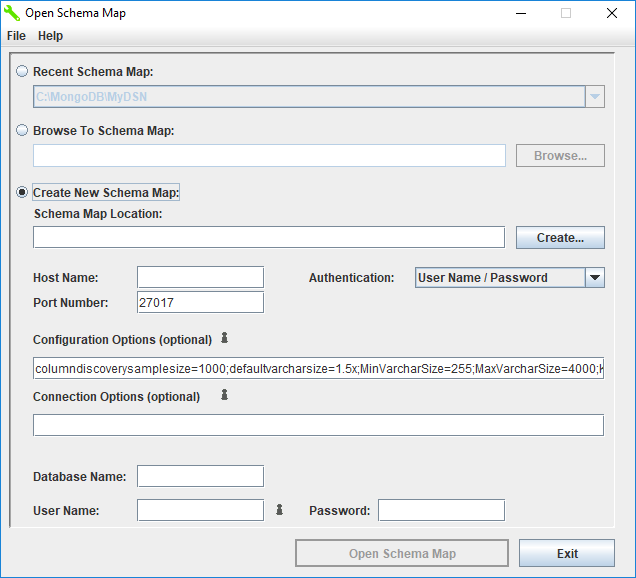
|
Property
|
Characteristic
|
|
Host Name
|
Specifies the name or the IP address of the server to which you want to connect.
Important: In a Kerberos configuration, an IP address cannot be used, and the host name must be the same as the host name used in the Kerberos service principal name.
|
|
Port Number
|
Specifies the port number of the server listener. The default is 27017.
|
|
Property
|
Characteristic
|
|
Database Name
|
Specifies the name of the database to which you want to connect.
|
|
User Name
|
Specifies the user ID that is used to connect to your database.
|
|
Password
|
Specifies the password that is used to connect to your database.
|
|
Option
|
Characteristic
|
|
ColumnDiscoverySampleSize
|
Specifies the number of rows the driver fetches per collection when sampling data to detect columns and gather column statistics. The information collected in these samples is used when defining a schema map with the DataDirect Schema Tool. Larger fetch sizes return samples that are more representative of your data, but at the expense of slower performance. See About Column Information and Statistics for additional information on how sampling is used for statistics.
The default is 1000.
|
|
DefaultVarcharSize
|
Determines the default length of fields that are mapped as VARCHAR.
The default is 1.5x.
|
|
KeywordConflictSuffix
|
Specifies a string of up to five alphanumeric characters that the driver appends to any object or field name that conflicts with a SQL engine keyword. For example, if you specify KeywordConflictSuffix=TAB, the driver maps the Case object to CASETAB.
|
|
LeadingUnderscoreReplacement
|
Specifies the string of characters that replace leading underscores used in identifiers for collections, documents, and arrays.
|
|
MaxVarcharSize
|
Specifies the maximum default length of fields that are mapped as VARCHAR when a multiplier is specified for the DefaultVarcharSize configuration option (DefaultVarcharSize=multiplier).
|
|
MinVarcharSize
|
Specifies the minimum default length, in characters, of fields that are mapped as VARCHAR when a multiplier value is specified for the DefaultVarcharSize configuration option (DefaultVarcharSize=multiplier).
|
|
SchemaFilter
|
Specifies a comma-separated list of database and collection pairs for which you want the driver to fetch metadata. SchemaFilter can significantly improve connection times by limiting the collections for which metadata is fetched to only those that are required by your application. This value takes the following form:
SchemaFilter=database_name:collection_name[[,database_name:collection_name]...]
See "SchemaFilter (Config Option)" for detailed list of supported values.
|
|
UppercaseIdentifiers
|
Specifies whether the driver maps all identifier names to uppercase. By default, the driver maps all identifier names to uppercase.
If set to true, the driver maps identifiers to uppercase.
If set to false, the driver maps identifiers to the mixed case name of the object being mapped. If mixed case identifiers are used, SQL statements must enclose those identifiers in double quotation marks, and the case of the identifier must exactly match the case of the identifier name.
See Naming Conflicts for additional information about using identifiers.
The default is true.
|
|
Property
|
Characteristic
|
|
EncryptionMethod
|
Determines whether data is encrypted and decrypted when transmitted over the network between the driver and database server.
To enable SSL, set EncryptionMethod to SSL.
The default is noEncryption.
|
|
HostNameInCertificate
|
Specifies a host name for certificate validation when SSL encryption is enabled (EncryptionMethod=SSL) and validation is enabled (ValidateServerCertificate=true). This property is optional and provides additional security against man-in-the-middle (MITM) attacks by ensuring that the server the driver is connecting to is the server that was requested.
|
|
KeyPassword
|
Specifies the password that is used to access the individual keys in the keystore file when SSL is enabled (EncryptionMethod=SSL) and SSL client authentication is enabled on the database server. This property is useful when individual keys in the keystore file have a different password than the keystore file.
|
|
KeyStore
|
Specifies the directory of the keystore file to be used when SSL is enabled (EncryptionMethod=SSL) and SSL client authentication is enabled on the database server. The keystore file contains the certificates that the client sends to the server in response to the server’s certificate request.
|
|
KeyStorePassword
|
Specifies the password that is used to access the keystore file when SSL is enabled (EncryptionMethod=SSL) and SSL client authentication is enabled on the database server. The keystore file contains the certificates that the client sends to the server in response to the server’s certificate request.
|
|
TrustStore
|
Specifies the directory of the truststore file to be used when SSL is enabled (EncryptionMethod=SSL) and server authentication is used. The truststore file contains a list of the Certificate Authorities (CAs) that the client trusts.
|
|
TrustStorePassword
|
Specifies the password that is used to access the truststore file when SSL is enabled (EncryptionMethod=SSL) and server authentication is used. The truststore file contains a list of the Certificate Authorities (CAs) that the client trusts.
|
|
ValidateServerCertificate
|
Determines whether the driver validates the certificate that is sent by the database server when SSL encryption is enabled (EncryptionMethod=SSL). When using SSL server authentication, any certificate that is sent by the server must be issued by a trusted Certificate Authority (CA).
The default is true.
|