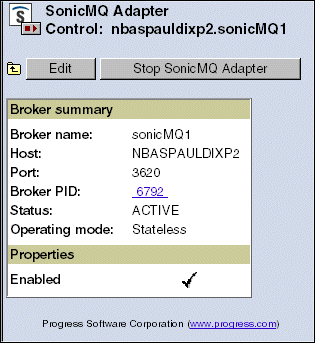To change the current setting of the
Enabled property, click
Edit. Then select or deselect the
Enabled property to add or remove the check mark. You must also restart the SonicMQ Adapter broker so that the property change is recognized.

To exit this page without changing any values and return to the
SonicMQ AdapterDetails page, click either
Back in the browser, or the SonicMQ Adapter instance link on the breadcrumb trail.
You can also change the SonicMQ Adapter's broker controls by starting or stopping the broker instance. To start or stop a SonicMQ Adapter broker instance, see
Starting or Stopping OpenEdge resources.