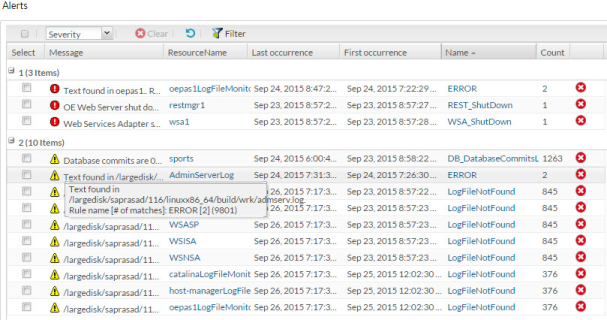The following figure shows a sample of the contents you might see in the OpenEdge Management Alerts page when you click > in the management console menu.
When you place your cursor over an alert icon, summarized alert message details appear after a few moments.
Each alert's complete contents can be displayed on the
Alert details Summary page by clicking the name of the alert in the grid frame. See
Viewing Alert details in the details frame for more information.