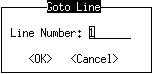|
Menu option
|
Description
|
|
Find
|
Searches for specific text
|
|
Find Next
|
Searches for the next occurrence of the text string specified in the Find dialog box
|
|
Find Previous
|
Searches for the previous occurrence of the text string specified in the Find dialog box
|
|
Replace...
|
Searches for and changes specified text
|
|
Goto Line...
|
Moves the insertion point to a specified line number in the current buffer
|
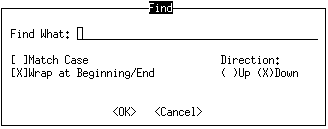
|
Field
|
Purpose
|
|
Find What
|
Identifies the text to search for.
|
|
Match Case
|
Specifies whether the search is case-sensitive.
|
|
Wrap at Beginning/End
|
Specifies whether to wrap to the beginning of the current buffer and continue searching when the search reaches the end of the buffer.
|
|
Direction
|
Specifies whether to search forward or backward through the current buffer. Choose the appropriate radio button to indicate the search direction.
|
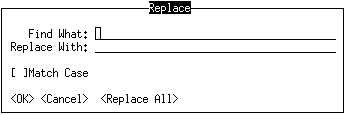
|
User‑interface element
|
Purpose
|
|
Find What
|
Identifies the text to search for
|
|
Replace With
|
Specifies the new text you want to insert
|
|
Match Case
|
Specifies whether the search is case-sensitive
|