|
Menu option
|
Description
|
|
List
|
Lists the open buffers
|
|
Next Buffer
|
Displays the next open buffer
|
|
Previous Buffer
|
Displays the previous open buffer
|
|
Information
|
Views information about the current buffer
|
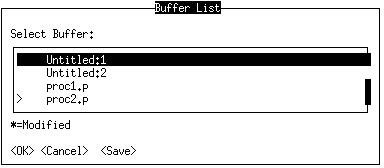
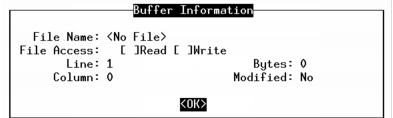
|
User-interface element
|
Purpose
|
|
File Name
|
Displays the name of the operating system file from which the buffer was read. It always displays the full pathname of the file.
|
|
File Access
|
Specifies whether the file from which the text in the current buffer was read is read‑only or updatable. If the file is read‑only, you cannot save changes to the current buffer in the original file. You must choose
File→ Save As to save the changes to another file. |
|
Line
|
Displays the line position of the insertion point in the buffer.
|
|
Column
|
Displays the column position of the insertion point in the buffer.
|
|
Bytes
|
Shows the size of the buffer in bytes.
|
|
Modified
|
Indicates whether the buffer has unsaved changes.
|