|
Link
|
Appearance
|
Description
|
|
Normal (Default)
|

|
The Normal (
 ) connector type provides standard connectors to worksteps. In the case of a workstep with multiple outgoing links, the default link (indicated by the slanting line in adjoining figure) indicates a link with no condition. ) connector type provides standard connectors to worksteps. In the case of a workstep with multiple outgoing links, the default link (indicated by the slanting line in adjoining figure) indicates a link with no condition.
|
|
Normal (Conditional)
|

|
This is another Normal connector type. In the case of a workstep with multiple outgoing links, this conditional link indicates a link with a condition. The workflow selects this link path if the condition is satisfied.
|
|
Compensation
|
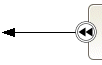
|
Indicates the compensatory steps to be taken in the event of an Error occurring during the execution of the process or a Recovery. The link from the source workstep of a Compensation Flow is marked with a
 . When you add the Compensation Flow to a diagram, the target workstep of the Compensation Flow automatically becomes a Rollback Point (see Defininga Rollback ) and is marked with a Compensation symbol ( . When you add the Compensation Flow to a diagram, the target workstep of the Compensation Flow automatically becomes a Rollback Point (see Defininga Rollback ) and is marked with a Compensation symbol (
 ). ).
|
|
Timeout
|
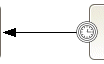
|
Indicates the direction of a workflow after Overdue Actions have been executed and the Last Overdue action is completed. Add the Timeout Flow link to the diagram and the source workstep of a Timeout Flow is marked with a
 . For more information, see Defining a Timeout in worksteps. . For more information, see Defining a Timeout in worksteps.
|
|
Shape/Workstep
|
Default
|
Conditional
|
Compensation
|
Timeout
|
|
Start
|
Multiple allowed
|
Not allowed
|
Not allowed
|
Not allowed
|
|
Decision
|
One allowed
|
Multiple allowed
|
Not allowed
|
Not allowed
|
|
Split
|
Multiple allowed
|
Not allowed
|
Not allowed
|
Not allowed
|
|
And-Join
|
One allowed
|
Not allowed
|
Not allowed
|
Not allowed
|
|
Or-join
|
One allowed
|
Not allowed
|
Not allowed
|
Not allowed
|
|
Xor-Join
|
One allowed
|
Not allowed
|
Not allowed
|
Not allowed
|
|
Activity workstep
|
Multiple allowed
|
Multiple allowed
|
One allowed
|
One allowed
|
|
Subprocess worksteps
|
Multiple allowed
|
Multiple allowed
|
One allowed
|
One allowed
|
|
Message
|
Multiple allowed
|
Multiple allowed
|
Not allowed
|
Not allowed
|
|
End
|
Not allowed
|
Not allowed
|
Not allowed
|
Not allowed
|