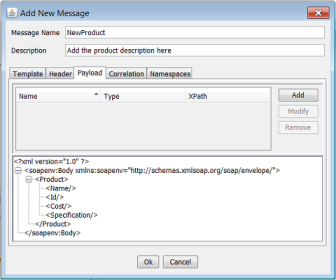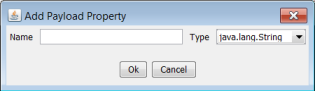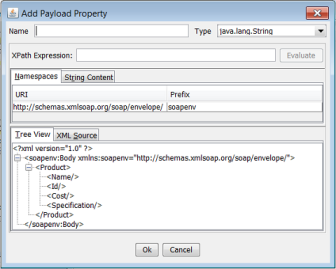Payload tab has two sections. The upper section displays payload properties in a tabular structure and the lower section displays the XML template content in a tree format. An example of Add New Message dialog box with Payload tab is shown in
Figure 27.
User can add a new payload property by right clicking on any node in the tree. This opens the dialog box shown in
Figure 28. User can add a new payload property using this dialog box.
For advanced options, user can access the XPath wizard (as shown in
Figure 29) by clicking the Add button. The XPath wizard has advanced features like evaluating the XPath before adding the properties.