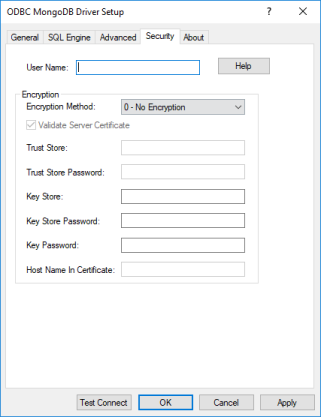
|
Connection Options: Security
|
Description
|
|
The default user ID that is used to connect to your database. Your ODBC application may override this value or you may override it in the logon dialog box or connection string.
Default: None
|
|
|
The method used to encrypt data sent between the driver or Schema Tool and the database server.
If set to 0 - No Encryption, data is not encrypted.
If set to 1 - SSL, data is encrypted using SSL. If the server is not configured for SSL, the connection fails.
Default: 0 - No Encryption
|
|
|
Determines whether the driver and/or Schema Tool validates the certificate that is sent by the database server when SSL encryption is enabled.
If enabled, the driver validates the certificate that is sent by the database server. Any certificate from the server must be issued by a trusted CA in the truststore file. If the Host Name In Certificate option is specified, the driver also validates the certificate using a host name. The Host Name In Certificate option provides additional security against man-in-the-middle (MITM) attacks by ensuring that the server the driver is connecting to is the server that was requested.
If disabled, the driver does not validate the certificate that is sent by the database server. The driver ignores any truststore information specified by the Trust Store and Trust Store Password options.
Default: Enabled
|
|
|
The directory that contains the truststore file and the truststore file name to be used when SSL is enabled (Encryption Method=1) and server authentication is used.
Default: None
|
|
|
Specifies the password that is used to access the truststore file when SSL is enabled (Encryption Method=1) and server authentication is used.
Default: None
|
|
|
The fully qualified path and file name of the keystore file to be used when SSL is enabled (Encryption Method=1) and SSL client authentication is enabled on the database server.
Default: None
|
|
|
The password used to access the keystore file when SSL is enabled (Encryption Method=1) and SSL client authentication is enabled on the database server.
Default: None
|
|
|
The password used to access the individual keys in the keystore file when SSL is enabled (Encryption Method=1) and SSL client authentication is enabled on the database server.
Default: None
|
|
|
A host name for certificate validation when SSL encryption is enabled (Encryption Method=1) and validation is enabled (Validate Server Certificate=1).
Default: None
|