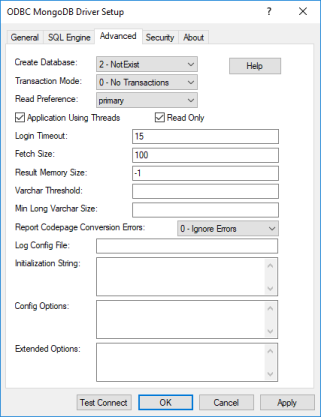
|
Connection Options: Advanced
|
Description
|
|
Determines whether the driver creates a the internal files required for a relational view of the native data when establishing a connection.
If set to 0 - No, the driver uses the current embedded database specified by Schema Definition. If one does not exist, the connection fails.
If set to 2 - NotExist, the driver uses the current embedded database specified by Schema Definition. If one does not exist, the driver creates one.
Default: 2 -NotExist
|
|
|
Specifies how the driver handles manual transactions.
If set to 1 - Ignore, the data source does not support transactions and the driver always operates in auto-commit mode. Calls to set the driver to manual commit mode and to commit transactions are ignored. Calls to rollback a transaction cause the driver to return an error indicating that no transaction is started. Metadata indicates that the driver supports transactions and the ReadUncommitted transaction isolation level.
If set to 0 - No Transactions, the data source and the driver do not support transactions. Metadata indicates that the driver does not support transactions.
Default: 0 - No Transactions
|
|
|
Specifies a preference for the type of member (server node) of a replica set to which the driver attempts to connect.
If set to none, the driver attempts to connect to only the member authorized by the application.
If set to primary, the driver attempts to connect to only the primary member of a replica set. If the primary member is unavailable, the connection fails.
If set to primaryPreferred, the driver attempts to connect to the primary member first; but if it is unavailable, the driver attempts to connect to secondary members.
If set to secondary, the driver attempts to connect to only secondary members of a replica set. If the secondary members of the replica set are unavailable, the connection fails.
If set to secondaryPreferred, the driver attempts to connect to secondary members first; but if they are unavailable, the driver attempts to connect to the primary member.
Default: primary
|
|
|
Determines whether the driver works with applications using multiple ODBC threads.
If set to enabled, the driver works with single-threaded and multi-threaded applications.
If set to disabled, the driver does not work with multi-threaded applications. If using the driver with single-threaded applications, this value avoids additional processing required for ODBC thread-safety standards.
Default: Enabled
|
|
|
Specifies whether the connection has read-only access to the data source.
If enabled, the connection has read-only access.
If disabled, the connection is opened for read/write access, and you can use all commands supported by the product.
Default: Enabled
|
|
|
The number of seconds the driver waits for a connection to be established before returning control to the application and generating a timeout error.
If set to -1, the connection request does not time out. The driver silently ignores the SQL_ATTR_LOGIN_TIMEOUT attribute.
If set to 0, the connection request does not time out, but the driver responds to the SQL_ATTR_LOGIN_TIMEOUT attribute.
If set to x, the connection request times out after the specified number of seconds unless the application overrides this setting with the SQL_ATTR_LOGIN_TIMEOUT attribute.
Default: 15
|
|
|
Specifies the maximum number of rows that the driver processes before returning data to the application for a single fetch request when executing a Select.
If set to 0, the driver fetches and processes all of the rows of the result before returning control to the application.
If set to x (number of rows), the driver limits the number of rows that may be processed and returned to the application for a single fetch request.
Default: 100
|
|
|
Specifies the maximum size, in megabytes, of an intermediate result set that the driver holds in memory.
If set to -1, the maximum size of an intermediate result set that the driver holds in memory is determined by a percentage of the max Java heap size. When this threshold is reached, the driver writes a portion of the result set to disk.
If set to 0, the SQL Engine holds intermediate results in memory regardless of size. Setting Result Memory Size to 0 can increase performance for any result set that can easily fit within the JVM's free heap space, but can decrease performance for any result set that can barely fit within the JVM's free heap space.
If set to x, the SQL Engine holds intermediate results in memory that are no larger than the size specified. When this threshold is reached, the driver writes a portion of the result set to disk.
Default: -1
|
|
|
Specifies the threshold at which the driver describes columns of the data type VARCHAR as LONGVARCHAR. If the size of the VARCHAR column exceeds the value specified, the driver will describe the column as LONGVARCHAR when calling SQLDescribeCol and SQLColumns. This option allows you to fetch columns that would otherwise exceed the upper limit of the VARCHAR type for some third-party applications, such as SQL Server Linked Server.
Default: None. If no value is specified, the driver will not change the described type for VARCHAR columns.
|
|
|
Specifies the minimum count of characters the driver reports for columns mapped as LONGVARCHAR. If the size of a LONGVARCHAR column is less than the value specified, the driver will increase the reported size of the column to this value when calling SQLDescribeCol and SQLColumns. This allows you to fetch LONGVARCHAR columns whose size is smaller than the minimum imposed by some third-party applications, such as SQL Server Linked Server.
Default: None. If no value is specified, the driver will not change the column size reported for LONGVARCHAR columns.
|
|
|
Specifies how the driver handles code page conversion errors that occur when a character cannot be converted from one character set to another.
If set to 0 - Ignore Errors, the driver substitutes 0x1A for each character that cannot be converted and does not return a warning or error.
If set to 1 - Return Error, the driver returns an error instead of substituting 0x1A for unconverted characters.
If set to 2 - Return Warning, the driver substitutes 0x1A for each character that cannot be converted and returns a warning.
Default: 0 - Ignore Errors
|
|
|
Specifies the filename of the configuration file used to initialize the driver logging mechanism. If the driver cannot locate the specified file when establishing the connection, the connection fails and the driver returns an error.
Default: None
|
|
|
One or multiple SQL commands to be executed by the driver after it has established the connection to the database and has performed all initialization for the connection. If the execution of a SQL command fails, the connection attempt also fails and the driver returns an error indicating which SQL command or commands failed.
Default: None
|
|
|
Determines how the mapping of the native data model to the relational data model is configured, customized, and updated. See "Config Options" for more details.
Default: None
|