The Table Wizard has decomposed each collection into a parent table with multiple child tables. In the parent table, the
_id field is mapped as a primary key column and is denoted with the ID icon

. The parent table also contains any columns derived from simple types (in contrast to subdocuments and arrays). In turn, child tables are derived from any complex types discovered in the source data. The child tables share a foreign key relationship with the parent table. When a subdocument is normalized into a child table, the primary key column and the foreign key column are one and the same. Such a column is denoted with the ID/FK icon

. When an array is normalized into a child table, the primary key column and foreign key column are distinct columns. The primary key column is denoted with the ID icon

, while the foreign key column is denoted with the FK icon

. For more information on relational mapping, refer to "Mapping Objects to Tables" in your driver documentation.
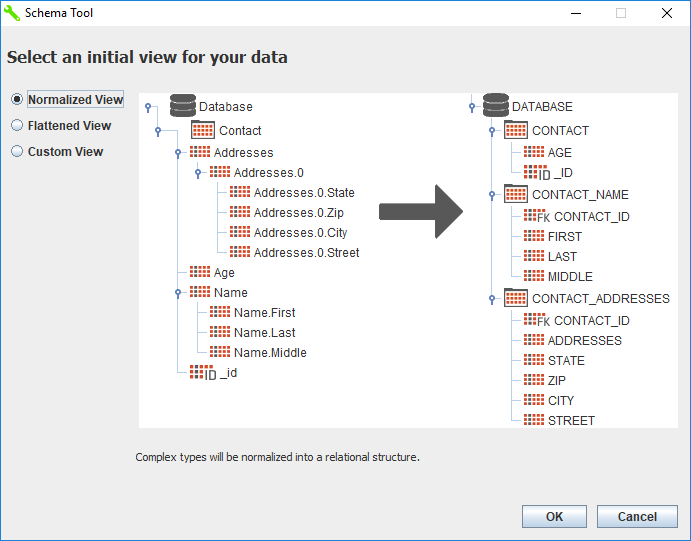
 to save the schema.
to save the schema.
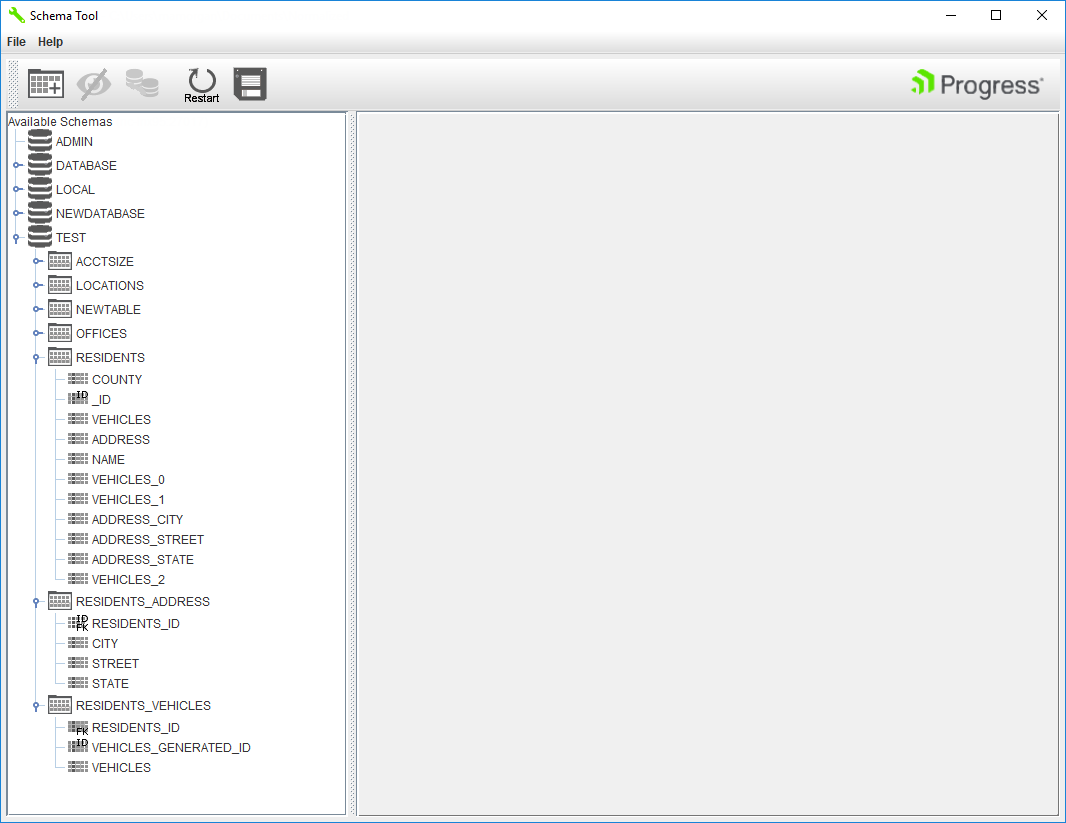
 . The parent table also contains any columns derived from simple types (in contrast to subdocuments and arrays). In turn, child tables are derived from any complex types discovered in the source data. The child tables share a foreign key relationship with the parent table. When a subdocument is normalized into a child table, the primary key column and the foreign key column are one and the same. Such a column is denoted with the ID/FK icon
. The parent table also contains any columns derived from simple types (in contrast to subdocuments and arrays). In turn, child tables are derived from any complex types discovered in the source data. The child tables share a foreign key relationship with the parent table. When a subdocument is normalized into a child table, the primary key column and the foreign key column are one and the same. Such a column is denoted with the ID/FK icon
 . When an array is normalized into a child table, the primary key column and foreign key column are distinct columns. The primary key column is denoted with the ID icon
. When an array is normalized into a child table, the primary key column and foreign key column are distinct columns. The primary key column is denoted with the ID icon
 , while the foreign key column is denoted with the FK icon
, while the foreign key column is denoted with the FK icon
 . For more information on relational mapping, refer to "Mapping Objects to Tables" in your driver documentation.
. For more information on relational mapping, refer to "Mapping Objects to Tables" in your driver documentation.