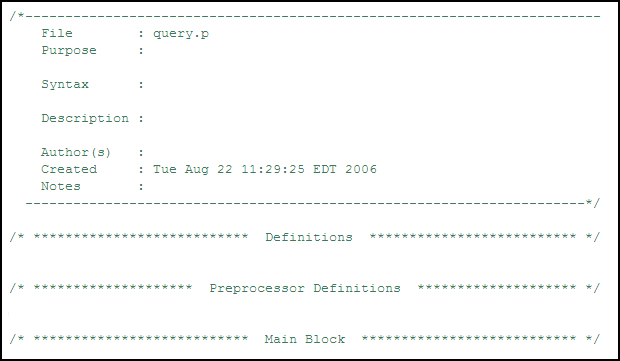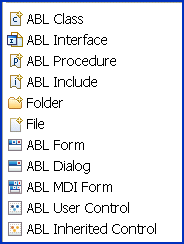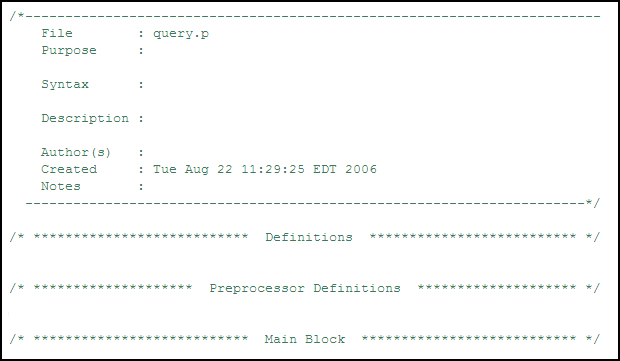If you want to add a folder that already exists in your file system, click the Advanced button. Select Link to folder in the file system and browse to find the folder.
The resulting file is generated from a standard ABL template. Therefore, the file will contain sections appropriate to the file type, and the file will have an appropriate extension. For example,
ABL Procedure produces a
.p file similar to the following: