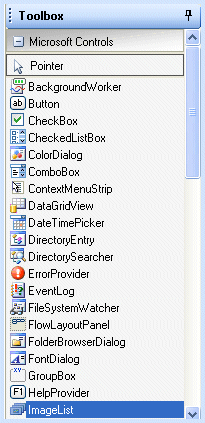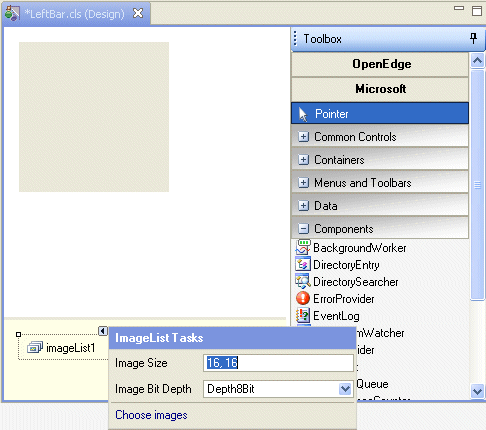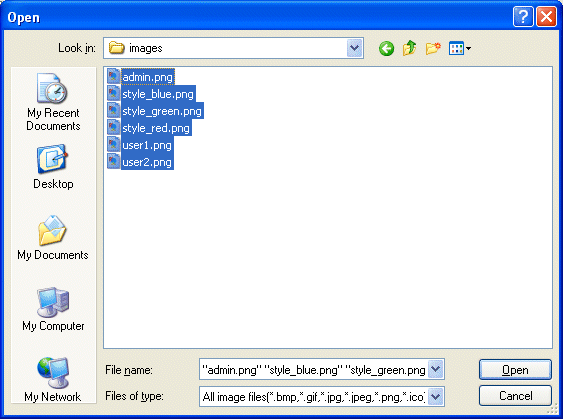Adding an image list to LeftBar.cls
An image list is a non-visual control that manages icons and other graphics, making them available to other controls in a container.
To add an image list:
1. In the Toolbox, expand Microsoft Controls as shown in the following illustration:
2. Select ImageList and drop it on LeftBar. The control, imageList1, appears in the non-visual control tray.
3. Click the Smart Tag arrow on imageList1 to display the ImageList Tasks dialog, as shown in the following illustration:
4. Select Choose images. The Images Collection Editor appears.
5. Click Add.
6. Navigate to the images folder in the SampleApp project.
7. Select all the image files and click Open, as shown in the following illustration:
8. Click OK in the Images Collection Editor.
The images that you added to imageList1 are icons and are now available for use in ListBar.cls.