|
To run the SHOWCFG utility from the
|
Then
|
|
Start menu
|
Choose >
|
|
OpenEdge Group menu
|
Double-click the Config icon
|
|
Command line of the Proenv window
|
Type the showcfg command
|
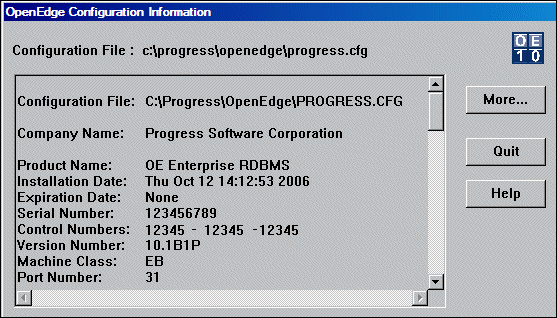
|
This display field
|
Identifies the
|
|
Product Name
|
Name of the installed product
|
|
Installation Date
|
Date the product was installed
|
|
Expiration Date
|
Date the license expires
|
|
Serial Number
|
Number associated with the license agreement
|
|
Control Numbers
|
Numbers used by the OpenEdge installation software
|
|
Version Number
|
Software product version
|
|
Machine Class
|
Tier code associated with the license agreement
|
|
Port Number
|
Platform on which the software product is installed
|