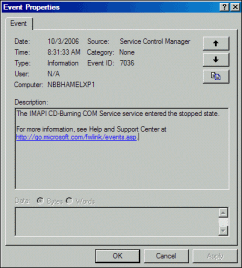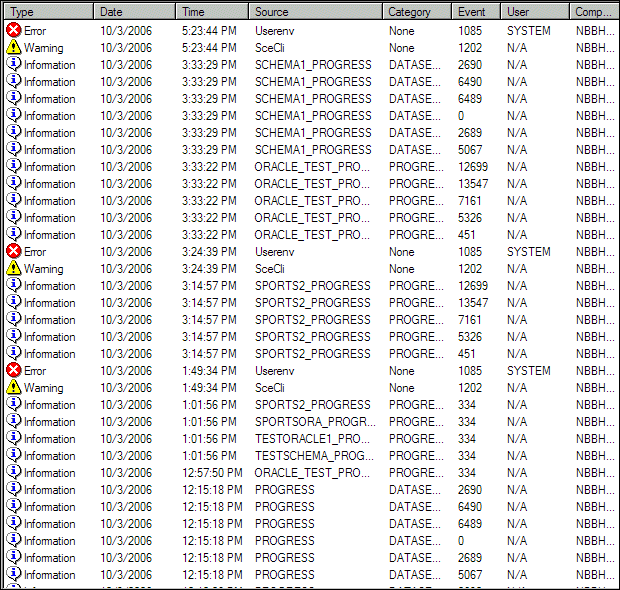
|
Log component
|
Log information
|
|
Type
|
Identifies the type of message such as Information, Warning, or Error.
|
|
Date
|
Identifies the date the event occurred.
|
|
Time
|
Identifies the time the event occurred.
|
|
Source
|
Source of the event. This is the name of the connected Progress database, if a database is connected. If no database is connected, then "Progress" is listed. If you are using the Progress AppServer, "Progress" is also the default source for Progress AppServer messages. However, you can override the default source name by specifying the -logname AppServer broker startup parameter.
|
|
Category
|
Provides information to help you isolate the cause of the message displayed in the Event Log. Progress supports 14 event categories. The event categories are: AIW, APW, BACKUP, BIW, DATASERVER, MON, OIBRKR, OIDRVR, Progress, RFUTIL, SERVER, SHUT, USER, and PROWDOG. When no database is connected, Progress is specified as the category.All categories reside in a file called category.dll. These categories correspond to the existing categories of events that are displayed in the progress.lg file (AppServer broker and application server events are displayed in the AppServer log file, proapsv.lg). (Note that DATASERVER is not included as a category in the standard progress.lg file.)
|
|
Event
|
Associates to the Progress message that was generated. These are the same message numbers that are displayed in the standard database .lg file.
|
|
User
|
Identifies the user logged in to the Windows workstation where the event occurred.
|
|
Computer
|
Identifies the name of the Windows workstation where the event occurred. The Event Viewer allows you to get more information about events by double-clicking on any event.
|