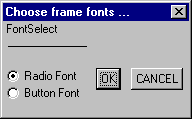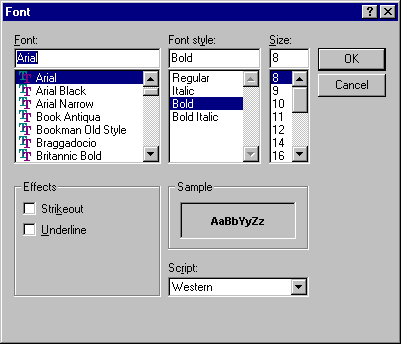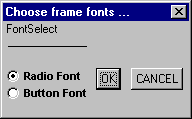|
IF FONT-TABLE:NUM-ENTRIES < 13 THEN
FONT-TABLE:NUM-ENTRIES = 13. DEFINE VARIABLE ButtonFont AS INTEGER NO-UNDO INITIAL 12. DEFINE VARIABLE FontSelect AS INTEGER NO-UNDO INITIAL 11 VIEW-AS RADIO-SET RADIO-BUTTONS "Radio Font", 11, "Button Font", 12 FONT RadioFont. DEFINE VARIABLE RadioFont AS INTEGER NO-UNDO INITIAL 11. DEFINE BUTTON bCANCEL LABEL "CANCEL" FONT ButtonFont. DEFINE BUTTON bOK LABEL "OK" FONT ButtonFont. FORM SKIP(0.5) SPACE(0.5) FontSelect SPACE(2) bOK SPACE(2) bCANCEL SPACE(0.5) SKIP(0.5) WITH FRAME fFont TITLE "Choose frame fonts ..." VIEW-AS DIALOG-BOX. ON CHOOSE OF bOK IN FRAME fFont DO ASSIGN FontSelect. SYSTEM-DIALOG FONT FontSelect. END. ON CHOOSE OF bCANCEL IN FRAME fFont STOP. ENABLE FontSelect bOK bCANCEL WITH FRAME fFont. WAIT-FOR WINDOW-CLOSE OF FRAME fFont. |