|
ON F1 GO.
ON F2 HELP. ON CTRL-X BELL. FOR EACH Customer NO-LOCK: DISPLAY Customer.CustNum. UPDATE Customer.Name Customer.CreditLlimit Customer.SalesRep. END. |
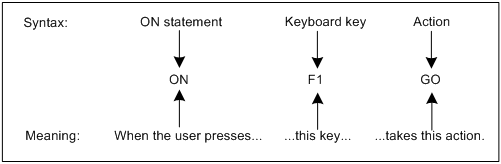
|
Action
|
Default key
|
|
BACKSPACE
|
BACKSPACE
|
|
BACK–TAB
|
SHIFT+TAB, CTRL+U, CODE+TAB
|
|
BELL
|
–
|
|
CLEAR
|
F8, CTRL+Z, CODE+Z
|
|
CURSOR–UP
|
×, CTRL+K
|
|
CURSOR–DOWN
|
±, CTRL+J
|
|
CURSOR–LEFT
|
?, CTRL+H
|
|
CURSOR–RIGHT
|
?, CTRL+L
|
|
DELETE–CHARACTER
|
DEL
|
|
ENDKEY
|
–
|
|
END–ERROR
|
F4, CTRL+E, CODE+E, ESC (Windows)
|
|
ERROR
|
–
|
|
GO
|
F2, CTRL+X, CODE+X
|
|
HELP
|
F1, HELP, CTRL+W, CODE+W
|
|
HOME
|
HOME, ESC H (UNIX)
|
|
INSERT–MODE
|
F3, INSERT, CTRL+T, OVERTYPE
|
|
RECALL
|
F7, CTRL+R, CODE+R
|
|
RETURN
|
RETURN
|
|
STOP
|
CTRL+BREAK (Windows), CTRL+C (UNIX)
|
|
TAB
|
TAB, CTRL+I
|