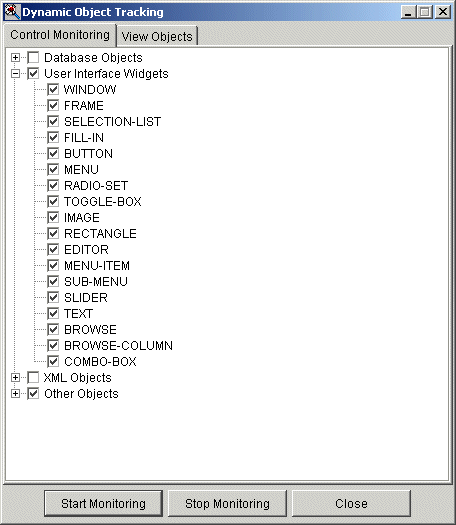
|
QUERY (excluding query handles for static queries)
|
BUFFER (excluding buffer handles for static buffers)
|
|
TEMP-TABLE (excluding table handles for static temp-tables)
|
DATASET
|
|
DATA-SOURCE
|
–
|
|
BROWSE
|
BROWSE-COLUMN (excluding handles associated with static browse objects)
|
|
BUTTON
|
COMBO-BOX
|
|
EDITOR
|
FILL-IN
|
|
FRAME
|
IMAGE
|
|
MENU
|
MENU-ITEM
|
|
RADIO-SET
|
RECTANGLE
|
|
SELECTION-LIST
|
SLIDER
|
|
SUB-MENU
|
TEXT
|
|
TOGGLE-BOX
|
WINDOW
|
|
SAX-ATTRIBUTES
|
SAX-READER
|
|
SAX-WRITER
|
SOAP-HEADER
|
|
SOAP-HEADER-ENTRYREF
|
X-DOCUMENT
|
|
X-NODEREF
|
–
|
|
ASYNC-REQUEST
|
CALL
|
|
CONTROL-FRAME
|
MEMPTR (any memory allocated for a MEMPTR)
|
|
PROCEDURE (excluding handles, such as THIS-PROCEDURE, for non-persistent procedures)
|
SERVER
|
|
SERVER-SOCKET
|
SOCKET
|
|
QUERY (excluding query handles for static queries)
|
BUFFER (excluding buffer handles for static buffers)
|
|
TEMP-TABLE (excluding table handles for static temp-tables)
|
DATASET
|
|
DATA-SOURCE
|
–
|
|
BROWSE
|
BROWSE-COLUMN (excluding handles associated with static browse objects)
|
|
BUTTON
|
COMBO-BOX
|
|
EDITOR
|
FILL-IN
|
|
FRAME
|
IMAGE
|
|
MENU
|
MENU-ITEM
|
|
RADIO-SET
|
RECTANGLE
|
|
SELECTION-LIST
|
SLIDER
|
|
SUB-MENU
|
TEXT
|
|
TOGGLE-BOX
|
WINDOW
|
|
SAX-ATTRIBUTES
|
SAX-READER
|
|
SAX-WRITER
|
SOAP-HEADER
|
|
SOAP-HEADER-ENTRYREF
|
X-DOCUMENT
|
|
X-NODEREF
|
–
|
|
ASYNC-REQUEST
|
CALL
|
|
CONTROL-FRAME
|
MEMPTR (any memory allocated for a MEMPTR)
|
|
PROCEDURE (excluding handles, such as THIS-PROCEDURE, for non-persistent procedures)
|
SERVER
|
|
SERVER-SOCKET
|
SOCKET
|