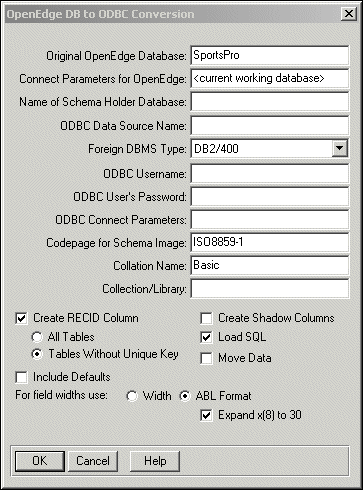
|
Interface elements
|
Description
|
|
Original OpenEdge Database
|
Accept the name of the connected source database or type the name of a database to which to connect.
|
|
Connect parameters for OpenEdge
|
If you did not specify a new value for the name of the Original OpenEdge Database parameter, do not modify the Connect parameters for OpenEdge parameter.
If you did specify a new value, type any additional connect parameters that are necessary.
|
|
Name of Schema holder Database
|
Type the name of the schema holder. The utility creates the schema holder if it does not exist.
|
|
ODBC Data Source Name
|
Type the data source name (This is the name you specified when registering the data source in step 2 of Running the OpenEdge DB-to-ODBC utility). This is the name of the schema image and the name that you will use to refer to the target database in applications. The data-source name must be different from the name that you typed for the schema holder and different from the name of any other schema image existing in that schema holder.
|
|
Foreign DBMS type
|
Select the foreign data-source type to which the ODBC driver is connecting. OpenEdge provides the following choices: Sybase, DB2, and Other. Select Other if you are accessing a target data source other than the ones listed here. Note that you will get only the generic ODBC SQL functionality if you access databases other than the ones listed here.
|
|
ODBC Username
|
Type the user ID.
|
|
ODBC User's Password
|
Type the password.
|
|
ODBC connect parameters
|
Type additional connection parameters for the schema holder. The utility provides the required -U and -P parameters, but you might want to specify others.
|
|
Codepage for Schema Image
|
Type the OpenEdge name for the code page that the ODBC data source uses. By default, the code page for a schema holder is ISO8859-1. You can leave this field blank and use the Change Code Page utility to add the code page information for the schema holder later.
|
|
Collation name
|
Enter the OpenEdge name for the collation that your ODBC data source will use.
|
|
Collection/Library
|
Provide the name of the target location for database objects generated by the migration. This value also becomes the qualifier for retrieving object definitions into the schema holder during the pull phase of the migration. For more information, see Migration considerations for DB2 .
|
|
Create RECID Column
|
Enabled for Sybase and DB2/400 data sources only. Leave checked to create RECID column. When migrating to DB2/400 data source, options are enabled to create a RECID column for all tables or for only those tables that do not have a unique key constraint. Checked by default and second radio button is selected by default when data source is DB2/400.
|
|
Load SQL
|
If enabled, check this toggle box to execute the .sql file that contains the data definition for your OpenEdge database and load these definitions into the target data source.Uncheck this toggle box to generate only the SQL script.
|
|
Create Shadow Columns
|
If your ODBC data source is case sensitive, and you wish to maintain OpenEdge-compatible, case insensitive behavior, check this box; otherwise, leave blank. This option is disabled for data sources that are case-insensitive by default.
|
|
Move Data
|
Check this toggle box to dump and load data from the OpenEdge database to the target database. Copying data from a large database can take a long time. You can uncheck this toggle box if you want to dump and load data at a more convenient time.This toggle box is available only if the Load SQL toggle box is checked.
|
|
Include Defaults
|
Check to allow default values defined for fields of OpenEdge database.
Note: This option is available only for DB2/400 data sources. If an OpenEdge DATE field has an initial value other than TODAY, then the value will not be pushed to the foreign data source.
|
|
For fields width use:
|
When pushing fields to a foreign data source, you can select one of two primary field format options:
If you select the ABL Format option, you have an additional setting to define:
Note: You cannot use the Expand x(8) to 30 setting with the Width option.
|