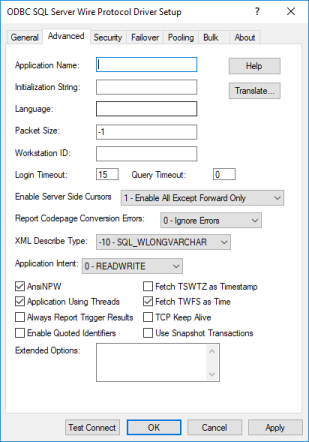
|
Connection Options: Advanced
|
Description
|
|
The name the database uses to identify your application.
Default: None
|
|
|
A SQL command that is issued immediately after connecting to the database to manage session settings.
Default: None
|
|
|
The national language to use for Microsoft SQL Server system messages. If no language is specified, the connection uses the default language specified for the login on the server.
Default: None.
|
|
|
Determines the number of bytes for each database protocol packet that is transferred from the database server to the client machine.
If set to -1, the driver uses the maximum packet size that is set by the database server.
If set to 0, the driver uses the default packet size that is used by the database server.
If set to x, an integer from 1 to 127, the driver uses a packet size that is a multiple of 512 bytes. For example, PacketSize=8 means to set the packet size to 8 * 512 bytes (4096 bytes).
Default: -1
|
|
|
The workstation ID that is used by the client.
Default: None
|
|
|
The number of seconds the driver waits for a connection to be established before returning control to the application and generating a timeout error.
If set to -1, the connection request does not time out. The driver silently ignores the SQL_ATTR_LOGIN_TIMEOUT attribute.
If set to 0, the connection request does not time out, but the driver responds to the SQL_ATTR_LOGIN_TIMEOUT attribute.
If set to x, the connection request times out after the specified number of seconds unless the application overrides this setting with the SQL_ATTR_LOGIN_TIMEOUT attribute.
Default: 15
|
|
|
The number of seconds for the default query timeout for all statements that are created by a connection.
If set to -1, the query does not time out. The driver silently ignores the SQL_ATTR_QUERY_TIMEOUT attribute.
If set to 0, the query does not time out, but the driver responds to the SQL_ATTR_QUERY_TIMEOUT attribute.
If set to x, all queries time out after the specified number of seconds unless the application overrides this value by setting the SQL_ATTR_QUERY_TIMEOUT attribute.
Default: 0
|
|
|
Determines which server-side cursors are enabled for the data source. This option applies to both Keyset and Static cursors.
If set to 0 - Disabled, all server-side scrollable cursors are disabled for the data source. Forward-only cursors on the server-side are enabled.
If set to 1 - Enable All Except Forward Only, all server-side scrollable cursors are enabled for the data source, while forward-only cursors on the server side are disabled.
If set to 2 - Enable Forward Only for Rowset Size >1, only forward-only cursors are enabled on the server-side when the rowset size set to a value greater than one.
If set to 3 - Enable All, all server-side cursors, scrollable and forward-only, are enabled for the data source.
If set to 4 - Enable Forward Only for Select For Update, forward-only cursors on the server-side are enabled only for Select For Update statements. For other Select statements, the driver uses forward-only cursors on the client-side. This setting avoids using driver emulation for other Select statements, thereby improving performance and allowing the use of native updatable result sets.
Default: 1 - Enable All Except Forward Only
|
|
|
Specifies how the driver handles code page conversion errors that occur when a character cannot be converted from one character set to another.
If set to 0 - Ignore Errors, the driver substitutes 0x1A for each character that cannot be converted and does not return a warning or error.
If set to 1 - Return Error, the driver returns an error instead of substituting 0x1A for unconverted characters.
If set to 2 - Return Warning, the driver substitutes 0x1A for each character that cannot be converted and returns a warning.
Default: 0 - Ignore Errors
|
|
|
The SQL data type that is returned by SQLGetTypeInfo for the XML data type.
See Using the XML Data Type for further information about the XML data type.
If set to -4 - SQL_LONGVARBINARY, the driver uses the description SQL_LONGVARBINARY for columns that are defined as the XML data type.
If set to -10 - SQL_WLONGVARCHAR, the driver uses the description SQL_WLONGVARCHAR for columns that are defined as the XML data type.
Default: -10 - SQL_WLONGVARCHAR
|
|
|
Specifies whether the driver connects to read-write databases or requests read-only routing to connect to read-only database replicas. Read-only routing only applies to connections in Microsoft SQL Server 2012 where Always On Availability Groups have been deployed.
If set to 0 - READWRITE, the driver connects to a read-write node in the Always On environment.
If set to 1 - READONLY, the driver requests read-only routing and connects to the read-only database replicas specified by the server.
Default: 0 - READWRITE
|
|
|
Determines whether ANSI-defined behaviors are exposed. Setting this option has no effect on NULL concatenation for Windows Azure SQL Database or SQL Server versions higher than SQL Server 2012.
When enabled, the driver sets four ANSI-defined behaviors for handling NULL comparisons: NULLS, character data padding, warnings, and NULL concatenation.
When disabled, ANSI-defined behaviors are not exposed. If the driver appears to be truncating trailing blank spaces, disable this attribute.
Default: Enabled
|
|
|
Determines whether the driver returns column values with the timestamp with time zone data type as the ODBC data type SQL_TYPE_TIMESTAMP or SQL_VARCHAR.
If enabled, the driver returns column values with the timestamp with time zone data type as the ODBC type SQL_TYPE_TIMESTAMP. The time zone information in the fetched value is truncated. Use this value if your application needs to process values the same way as TIMESTAMP columns.
If disabled, the driver returns column values with the timestamp with time zone data type as the ODBC data type SQL_VARCHAR. Use this value if your application requires the time zone information in the fetched value.
Default: Disabled.
|
|
|
Determines whether the driver works with applications using multiple ODBC threads.
If enabled, the driver works with single-threaded and multi-threaded applications.
If disabled, the driver does not work with multi-threaded applications. If using the driver with single-threaded applications, this value avoids additional processing required for ODBC thread-safety standards.
Default: Enabled
|
|
|
Determines whether the driver returns column values with the time data type as the ODBC data type SQL_TYPE_TIME or SQL_TYPE_TIMESTAMP.
Supported only for Microsoft SQL Server 2008.
If enabled, the driver returns column values with the time data type as the ODBC data type SQL_TYPE_TIME. The fractional seconds portion of the value is truncated.
If disabled, the driver returns column values with the time data type as the ODBC data type SQL_TYPE_TIMESTAMP. The fractional seconds portion of the value is preserved. Time columns are not searchable when they are described and fetched as timestamp.
|
|
|
Determines how the driver reports results that are generated by database triggers (procedures that are stored in the database and executed, or fired, when a table is modified). For Microsoft SQL Server 2005 and higher and Windows Azure SQL Database, this includes triggers that are fired by Data Definition Language (DDL) events.
If set to enabled, the driver returns all results, including results that are generated by triggers. Multiple trigger results are returned one at a time. You can use the SQLMoreResults function to return individual trigger results. Warnings and errors are reported in the results as they are encountered.
If disabled:
Default: Disabled
|
|
|
Specifies whether the driver enables TCPKeepAlive.
If disabled, the driver does not enable TCPKeepAlive.
If enabled, the driver enables TCPKeepAlive.
Default: Disabled
|
|
|
If enabled, the database enforces ANSI rules regarding quotation marks. Double quotation marks can only be used for identifiers, such as column and table names. Character strings must be enclosed in single quotation marks, for example:
SELECT "au_id"
FROM "authors" WHERE "au_lname" = 'O''Brien'
If disabled, applications that use quoted identifiers encounter errors when they generate SQL statements with quoted identifiers.
|
|
|
Allows your application to use the snapshot isolation level if your Microsoft SQL Server database is configured for Snapshot isolation. Supported only for Microsoft SQL Server 2005 and higher.
See Using The Snapshot Isolation Level for details about using the snapshot isolation level.
When enabled and your application has the transaction isolation level set to serializable, the application uses the snapshot isolation level.
When disabled and your application has the transaction isolation level set to serializable, the application uses the serializable isolation level.
Default: Disabled
|