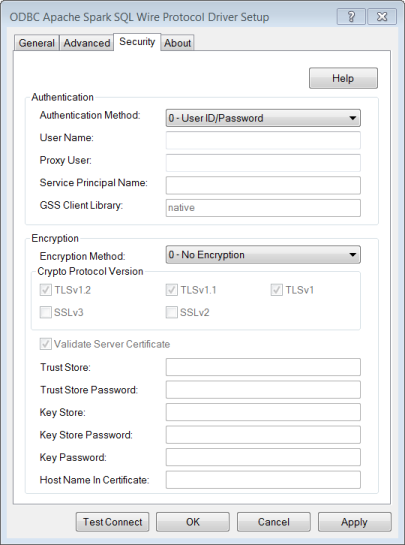
|
Connection Options: Security
|
Description
|
Default
|
|
If set to 0 - User ID/Password, the driver sends the user ID in clear text and an encrypted password to the server for authentication.
If set to 4 - Kerberos Authentication, the driver uses Kerberos authentication. This method supports both Windows Active Directory Kerberos and MIT Kerberos environments.
If set to -1 No Authentication, the driver passes the value "anonymous" for the user ID and the value "p" for the password when submitting requests to the server.
|
0 - User ID/Password
|
|
|
The default user ID that is used to connect to your database. Your ODBC application may override this value or you can override it in the logon dialog box or connection string.
|
None
|
|
|
Specifies the UserID used for Kerberos authentication, HiveServer2 Impersonation and Trusted Impersonation.
Note: HiveServer2 Impersonation and Trusted Impersonation are not currently supported by Spark SQL.
|
None
|
|
|
The service principal name to be used by driver for Kerberos authentication.
|
None
|
|
|
The name of the GSS client library that the driver uses to communicate with the Key Distribution Center (KDC).
|
native
|
|
|
If set to 0 - No Encryption, data is not encrypted.
If set to 1 - SSL, data is encrypted using the SSL protocols specified in the Crypto Protocol Version connection option.
|
0 - No Encryption
|
|
|
Specifies the cryptographic protocols to use when SSL is enabled using the Encryption Method connection option.
|
TLSv1.2, TLSv1.1, TLSv1
|
|
|
If enabled, the driver validates the certificate that is sent by the database server. Any certificate from the server must be issued by a trusted CA in the truststore file. If the Host Name In Certificate option is specified, the driver also validates the certificate using a host name.
If disabled, the driver does not validate the certificate that is sent by the database server. The driver ignores any truststore information specified by the Trust Store and Trust Store Password options.
|
Enabled
|
|
|
The directory that contains the truststore file and the truststore file name to be used when SSL is enabled and server authentication is used.
|
None
|
|
|
Specifies the password that is used to access the truststore file when SSL is enabled and server authentication is used.
|
None
|
|
|
The name of the directory containing the keystore file to be used when SSL is enabled (Encryption Method=1) and SSL client authentication is enabled on the database server.
|
None
|
|
|
The password used to access the keystore file when SSL is enabled (Encryption Method=1) and SSL client authentication is enabled on the database server.
|
None
|
|
|
Specifies the password used to access the individual keys in the keystore file when SSL is enabled (Encryption Method=1) and SSL client authentication is enabled on the database server.
|
None
|
|
|
A host name for certificate validation when SSL encryption is enabled and validation is enabled.
|
None
|