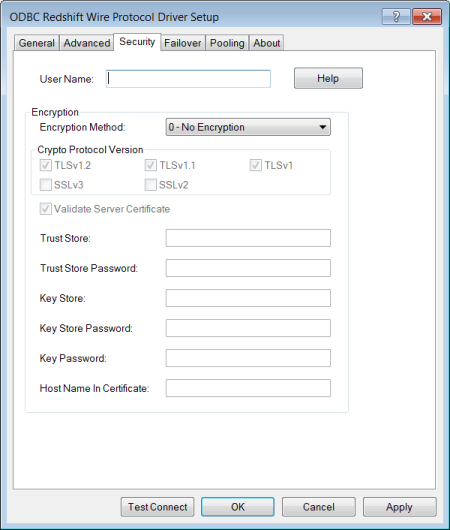
|
Connection Options: Security
|
Description
|
|
The default user ID that is used to connect to your database. Your ODBC application may override this value or you may override it in the logon dialog box or connection string.
Default: None
|
|
|
The method the driver uses to encrypt data sent between the driver and the database server.
If set to 0 - No Encryption, data is not encrypted.
If set to 1 - SSL, data is encrypted using SSL. If the server is not configured for SSL, the connection fails.
If set to 6 - RequestSSL, the login request and data are encrypted using SSL if the server is configured for SSL. If the server is not configured for SSL, an unencrypted connection is established.
Default: 0 - No Encryption
|
|
|
Specifies the cryptographic protocols to use when SSL is enabled using the Encryption Method connection option.
Default: TLSv1.2, TLSv1.1, TLSv1
|
|
|
Determines whether the driver validates the certificate that is sent by the database server when SSL encryption is enabled (EncryptionMethod=1 | 6).
If enabled, the driver validates the certificate that is sent by the database server. Any certificate from the server must be issued by a trusted CA in the truststore file. If the Host Name In Certificate option is specified, the driver also validates the certificate using a host name.
If disabled, the driver does not validate the certificate that is sent by the database server. The driver ignores any truststore information specified by the Trust Store and Trust Store Password options.
Default: Enabled
|
|
|
The directory that contains the truststore file and the truststore file name to be used when SSL is enabled (EncryptionMethod=1 | 6) and server authentication is used.
Default: None
|
|
|
The password that is used to access the truststore file when SSL is enabled (EncryptionMethod=1 | 6) and server authentication is used.
Default: None
|
|
|
The name of the directory containing the keystore file to be used when SSL is enabled (Encryption Method=1 | 6) and SSL client authentication is enabled on the database server.
Default: None
|
|
|
The password used to access the keystore file when SSL is enabled (Encryption Method=1 | 6) and SSL client authentication is enabled on the database server.
Default: None
|
|
|
The password used to access the individual keys in the keystore file when SSL is enabled (EncryptionMethod=1 | 6) and SSL client authentication is enabled on the database server. Keys stored in a keystore can be individually password-protected. To extract the key from the keystore, the driver must have the password of the key.
Default: None
|
|
|
A host name for certificate validation when SSL encryption is enabled (EncryptionMethod=1 | 6) and validation is enabled (ValidateServerCertificate=1).
Default: None
|