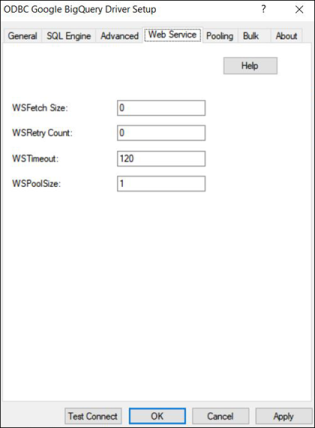
|
Connection Options: Security
|
Description
|
|
Specifies the number of rows of data the driver attempts to fetch for each ODBC call.
If set to 0, the driver attempts to fetch up to a maximum of 2147483647 rows. This value typically provides the maximum throughput.
If set to x, the driver attempts to fetch up to a maximum of the specified number of rows. Setting the value lower than 1000000 can reduce the response time for returning the initial data. Consider using a smaller WSFetch Size for interactive applications only.
Default: 1000000
|
|
|
The number of times the driver retries a timed-out Select request. Insert, Update, and Delete requests are never retried. The timeout period is specified by the WSTimeout (WST) connection option.
If set to 0, the driver does not retry timed-out requests after the initial unsuccessful attempt.
If set to x, the driver retries the timed-out request the specified number of times.
Default: 0
|
|
|
Specifies the time, in seconds, that the driver waits for a response to a Web service request.
If set to 0, the driver waits indefinitely for a response; there is no timeout.
If set to x, the driver uses the value as the default timeout for any statement created by the connection.
Default: 120
|
|
|
Specifies the maximum number of sessions the driver uses when multiple connections to Google BigQuery are established. This allows the driver to have multiple web service requests active when multiple ODBC connections are open, thereby improving throughput and performance.
Note: The value specified should not exceed the number of sessions permitted by your Google BigQuery account.
Default: 1
|